SendGrid Integration
This page explains how to integrate BOUNCE reports when using SendGrid as a relay server. With these instructions it is possible to setup your SendGrid to forward bounces to GreenArrow for processing and the statistics section in GreenArrow Engine and GreenArrow Studio (if present) will display the information from the bounce.
Setting up SendGrid bounce forwarding
- Login to SendGrid.
- Click on the
Email Reportsmenu, thenBounces: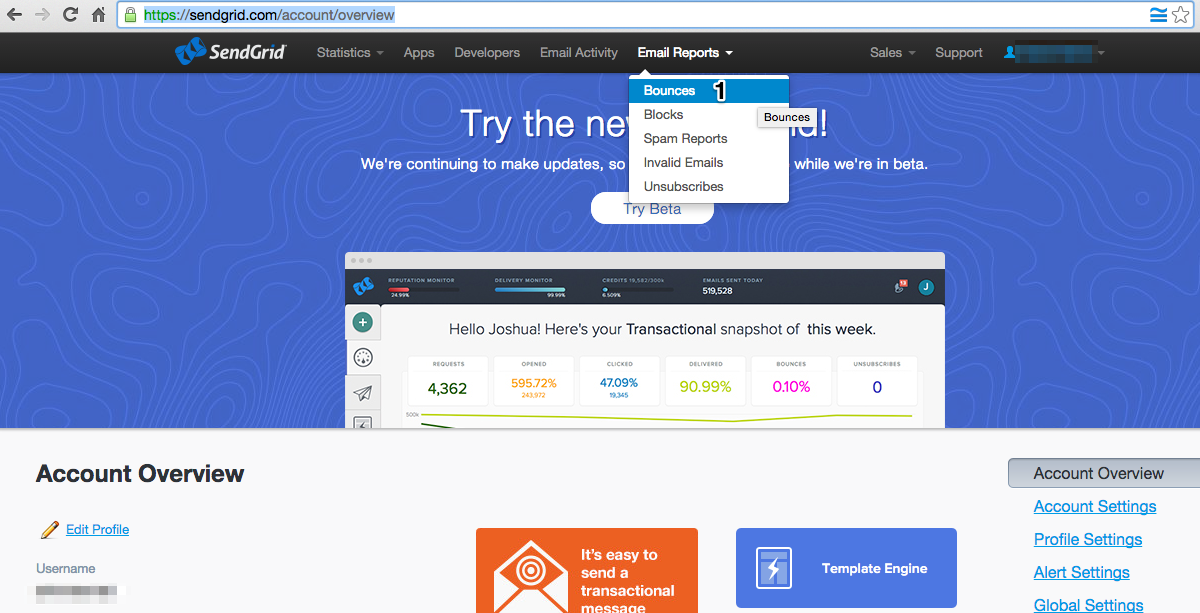
- Click the
Settingslink that is shown in the top of the page: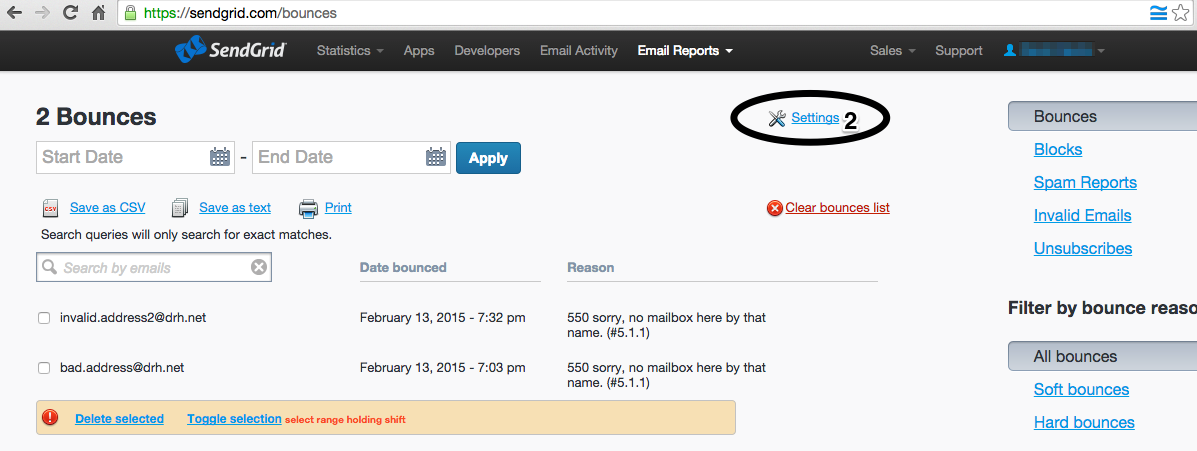
- Check
Enable bounces forwarding, make sure that theemail addressfield is empty, then click onSave Changes: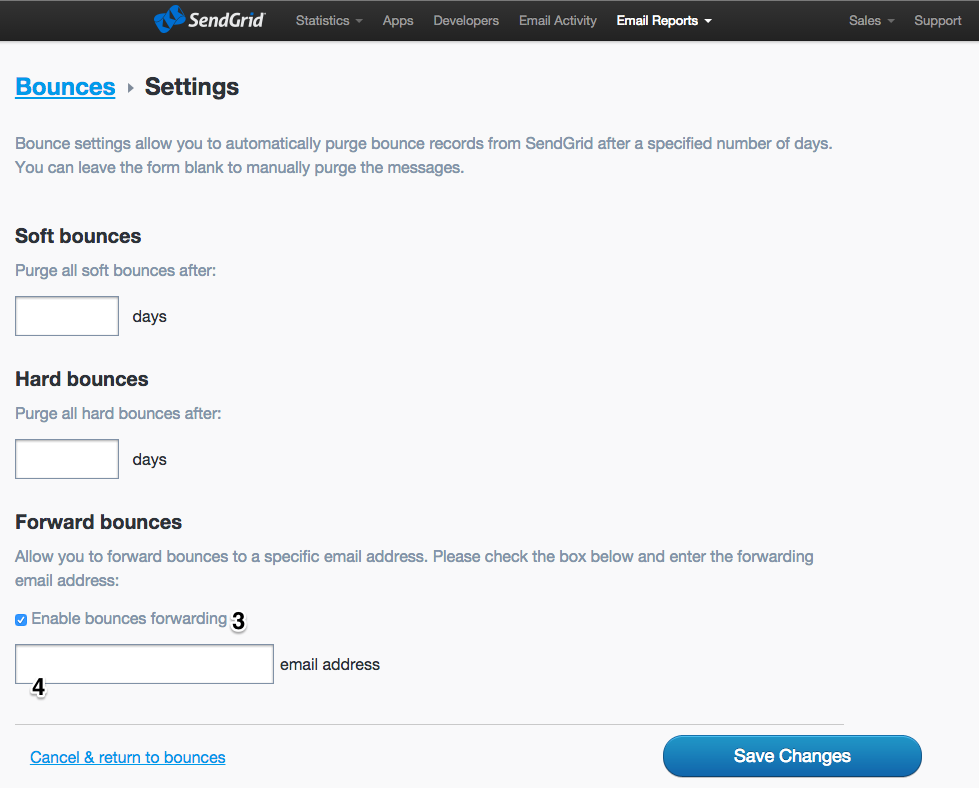
Bounce Forwarding References
This setup works because SendGrid’s bounce forwarding function can forward the bounce notification to the original Return-Path (bounce address) in the message. GreenArrow is able to process these forwarded bounes.
Setting up SendGrid spam complaint forwarding
- Login to SendGrid.
- Click on
Appsin the top menu: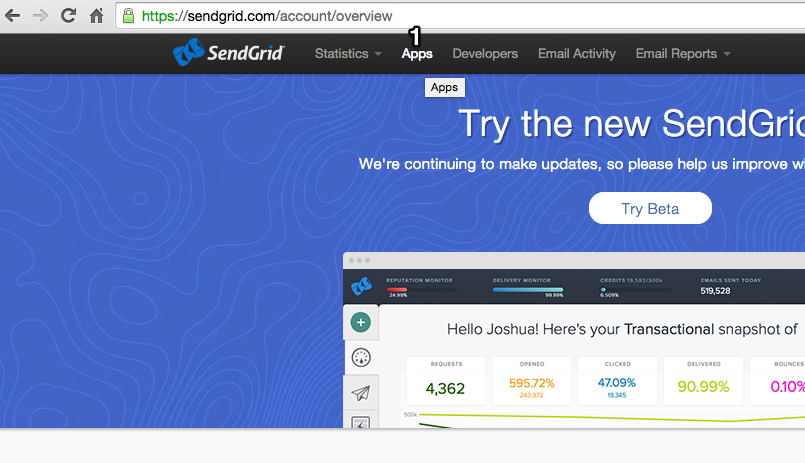
- Click
Show Disabled Apps: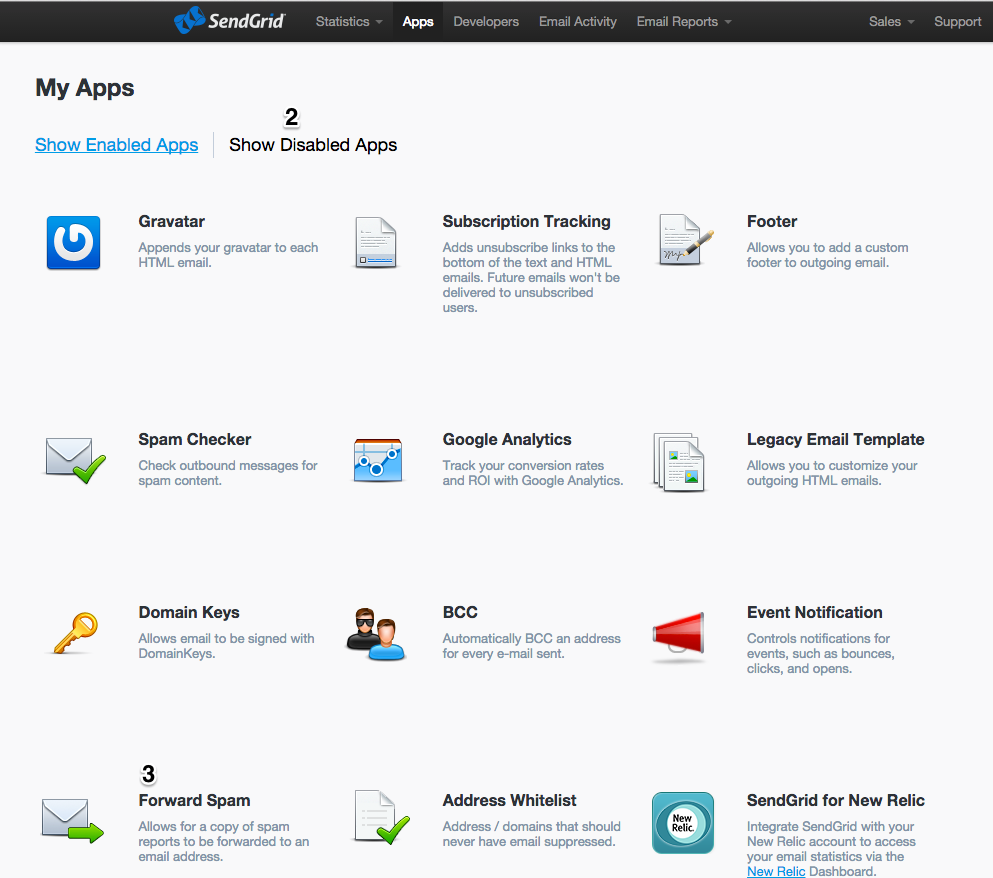
- Hover over the
Forward Spamapp to display the actions available, then click on theSettingslink: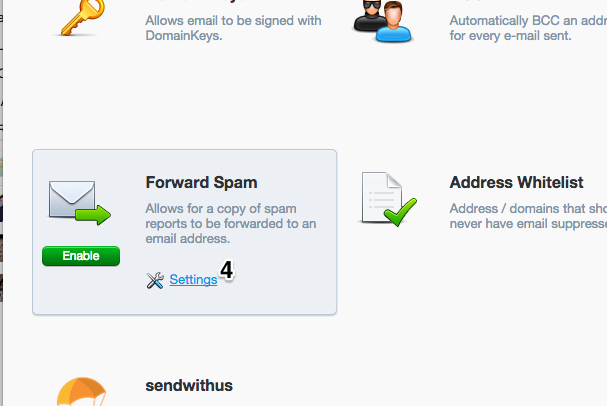
- Enter a GreenArrow spam complaint mailbox address in the
Emailfield, then clickSave Changes:
- Finally, click on the
Enablebutton that is available when hovering over theForward Spamapp.
Spam Complaint Forwarding References
The Forward Spam app documentation can be found here: https://sendgrid.com/docs/Apps/forward_spam.html