AOL Whitelisting
Overview
This document assumes that you already have an AOL Feedback Loop in place (most likely setup by GreenArrow during your initial install), and that you’re using the same naming convention for the complaint address that GreenArrow does.
Step 1: Collect all necessary information
To complete this task, you’ll need the following pieces of information:
- (
A1) The parentdomainthat you’re submitting the application for. This is a common parent domain of the Reverse DNS entries of your IP address For example, reverse DNS entries might all share amailer.example.comsuffix, in which case eithermailer.example.comorexample.comcan be used as the parent domain. In this situation, GreenArrow probably usedmailer.example.comas theA1domain when applying to the AOL Feedback Loop. - (
A2) TheIP addressesthat you’re submitting the application for (these should all share the same common parent domain fromA1) - (
A3) TheAOL Application URLfor submitting the Whitelist Application: https://postmaster.aol.com/whitelist-request - (
A4) Theabuse email addressfor the domain the application is being submitted for (fromA1:[email protected]. You will need to make sure you can receive emails at this address. If GreenArrow submitted the Feedback Loop application for this domain, it is likely that they still have access to the abuse address. If you’re not sure, contact technical support. We always recommend sending a test email to theabuse email addressto confirm that you do have access. - (
A5) Thecomplaint email addressthat was used in the Feedback Loop application. This should end in the same common domain (fromA1) as the IPs andabuse@address. GreenArrow’s regular naming convention would make this address:[email protected](wheremailer.example.comis replaced withA1. - (
A6) Your company’scontact information. This should match the information you gave GreenArrow during the install. If you are unsure what you gave us, contact technical support and we can provide you with that info.
Step 2: Fill out the application
- Go to the URL in
A3: https://postmaster.aol.com/whitelist-request - Scroll to the bottom, check the box, and click
Yes. I have read and agree to abide by your Acknowledged Sender Agreement, thenAccept Guidelines: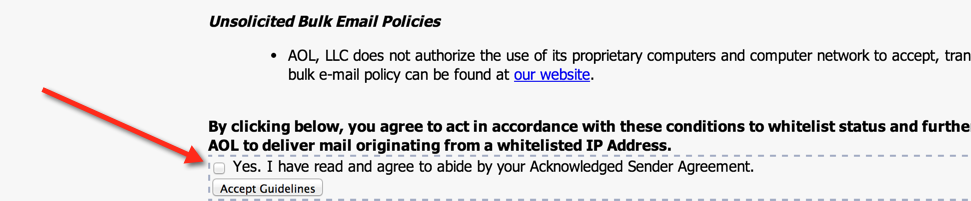
- On the next page, enter the complaint address from (
A5) in the field underFBL Email Address, and then clickNext. - On the next page, select the
abuse@address from from (A4) from the drop-down list underConfirmation Email Address. - On the next page, enter in your contact information from (
A1), (A2), (A4), and (A6) above, and fill in the Captcha verification text:
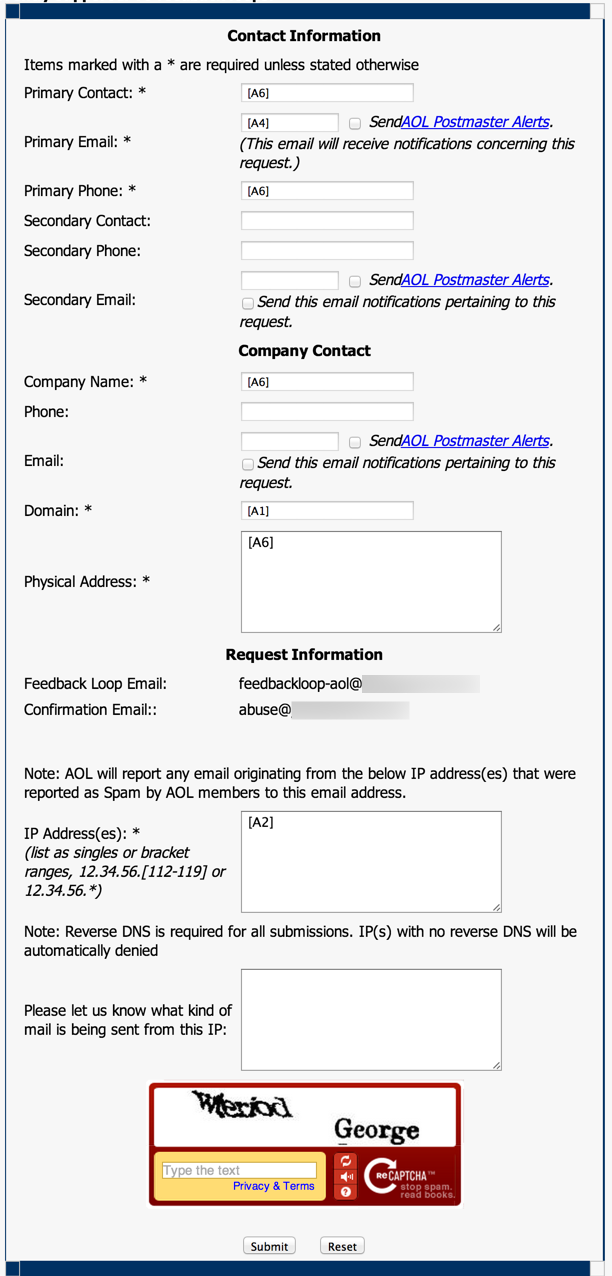
Step 3: Approval Process
Once Step 2 is finished, AOL will send an email to the the abuse address (A4). This email will include the confirmation number, a verification link, and a list of the IP addresses that you’ve submitted the application for. If the IPs are correct and you want to proceed with the application, click the verification link in the email.
After the link has been clicked, you will need to wait until AOL responds. Often times it is just a straight approval or denial (if you’re not approved, they will give a reason that you could then fix and resubmit the application), without any opportunity to correspond.
If you have problems with this application, you can submit a support request to AOL with details of the issue, and the confirmation number of the application. They aren’t terribly fast with their responses, but they can often help get issues resolved.