Mail Classes
GreenArrow Engine’s SimpleMH system classifies mail into Mail Classes. Each message that’s processed by SimpleMH is assigned a Mail Class, which is used to determine which SimpleMH Mail Features to use.
A comparison of SimpleMH and Raw Injection can be found in the Injecting Mail page.
SimpleMH’s headers are described in the SimpleMH Headers page.
Mail Class Selection Precedence
There are multiple methods available for specifying which Mail Class a message will use. When multiple methods are used for the same message, the first match in the following list is used:
- The X-GreenArrow-MailClass header
- The
GREENARROW_MAILCLASSenvironment variable (either in an IP relay authorization or passed as a variable while using a local injection option - SMTP AUTH username matching
$DEFAULT_MAILCLASS_SUBin SimpleMH’s configuration file$DEFAULT_MAILCLASSin SimpleMH’s configuration file
Adding a Mail Class
To add a Mail Class to GreenArrow Engine’s configuration, complete the following steps:
- Login to the GreenArrow Engine Web Interface.
- Navigate to
Configure=>Mail Classes:
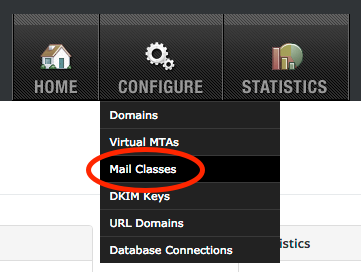
- Click the
Add Mail Classbutton:
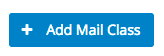
- In the
New Mail Classform, complete the following fields, then clickSave:-
Name- The name that you wish to assign the Mail Class. This is the value that you’ll be able to use later when including theX-GreenArrow-MailClassheader in messages belonging to this Mail Class. The following rules apply to Mail Class names:- Names may consist of letters and underscores.
- The “a” Mail Class is reserved and may not be created.
- Two or more underscores may not appear next to each other. For example, “server__a__email” is invalid, but “server_a_email” is valid.
-
Virtual MTA- The VirtualMTA to assign mail in this Mail Class to. -
Mailing List ID- The ListID to assign mail in this Mail Class to. -
Override Default Bounce Address- The Bounce Address to use for mail in this Mail Class. -
BCC All Messages- Add a BCC to every email sent using this Mail Class. -
Add Custom Headers- Add customX-headers to emails sent using this Mail Class.- A maximum of
1024bytes are allowed. - Only
X-headers may be entered. - The only
X-GreenArrowheaders allowed are (see SimpleMH Headers for usage):X-GreenArrow-DKIMX-GreenArrow-DKIM-Only-Using-DomainX-GreenArrow-Signing-Selector
- A maximum of
-
Track Clicks and Opens- Turns click and open tracking on or off for this Mail Class. -
Handle Unsubscribe Links- Turns unsubscribe link processing on or off for this Mail Class. -
Pass Bounce Messages Through- Send a copy of each bounce message back to the originalReturn-Pathrecipient. Engine will still process the bounce locally when using this feature.If you enable this feature, make sure that the original
Return-Pathdomains have throttling configurations in place which allows Engine to deliver these bounces as quickly as they come in. Otherwise, the bounce pass through messages could fill up GreenArrow’s queues as they wait to be delivered. That situation has the potential to slow deliveries to a crawl system wide. -
URL Domain- Choose the URL Domain to use in Click + Open tracking for mail sent via this Mail Class. -
Archive a Sample of Messages- Archives sample messages to a table in GreenArrow Engine’s PostgreSQL database. -
Automatically Seed Mailings- Causes SimpleMH to send sample messages belonging to this Mail Class to the GreenArrow Monitor seed list. Sends to addresses in GreenArrow Monitor’s seedlist occur once a day, and are evenly distributed between the times that GreenArrow Engine receives the message numbers designated in theNumber of emails to start seeding atandNumber of emails to finish seeding byfields:-
Number of Emails to Start Seeding At- Set this field’s value to the daily message volume below which, you don’t want automatic seeding to take place. The field is hidden unless theAutomatically seed mailingsbox is checked. -
Number of Emails to Finish Seeding By- Set this field’s value to the minimum number of messages that would be sent on a day that automatic seeding occurs. If this field is set to a value that’s higher than the number of messages that are sent, then only a portion of the GreenArrow Monitor seedlist will be sent to. The field is hidden unless theAutomatically seed mailingsbox is checked.
-
-
Convert Text-only Messages into HTML- converts text only messages to HTML. If this box is checked, additional fields appear, which allow you specify an HTML header, HTML footer, the text that should appear for converted links, and regular expression operations to perform before, and after conversion to HTML. -
Modify HTML messages- If this box is checked, additional fields appear which allow you specify how you’d like HTML messages to be modified.
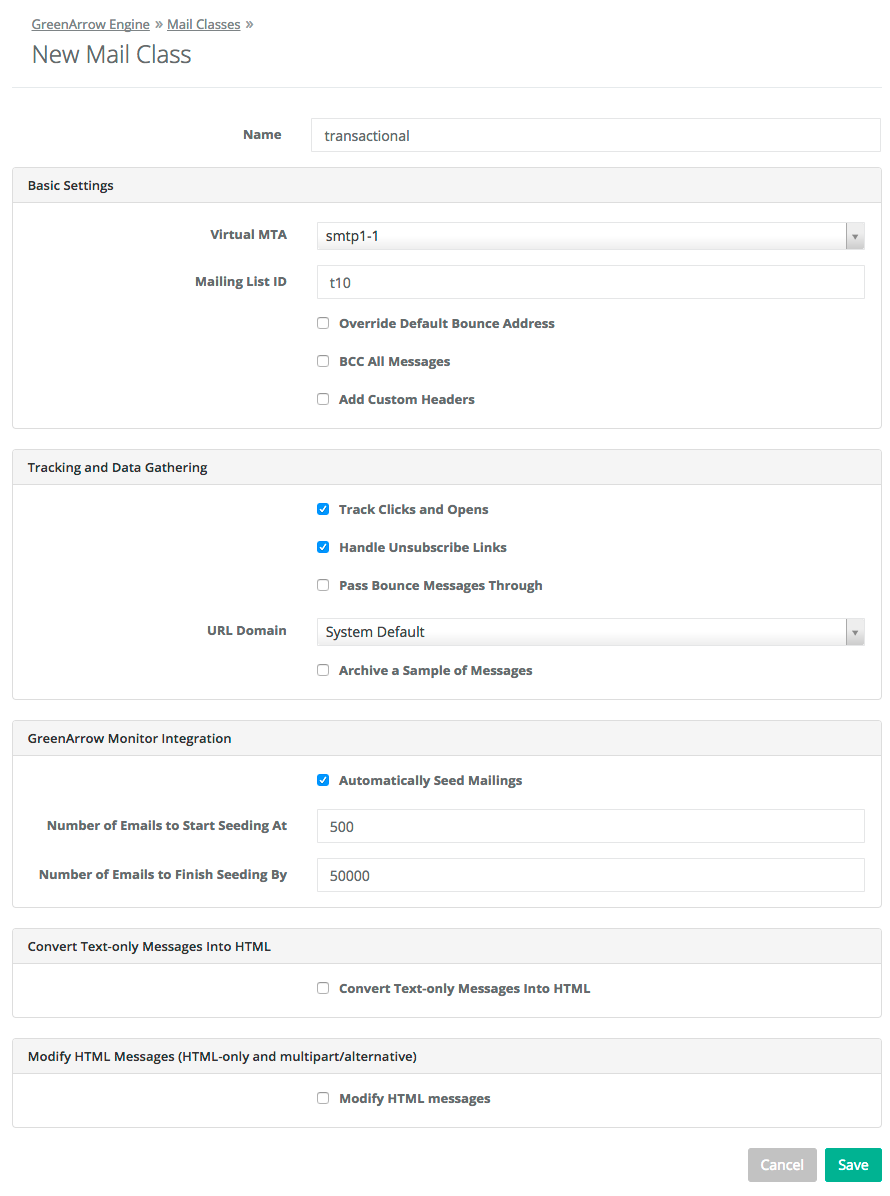
-
Editing a Mail Class
To edit an existing Mail Class, complete the following steps:
- Login to the GreenArrow Engine Web Interface.
- Navigate to
Configure=>Mail Classes:
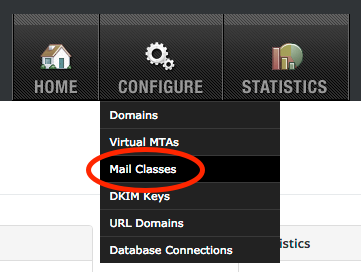
- Click the
Editbutton next to the Mail Class that you wish to edit:
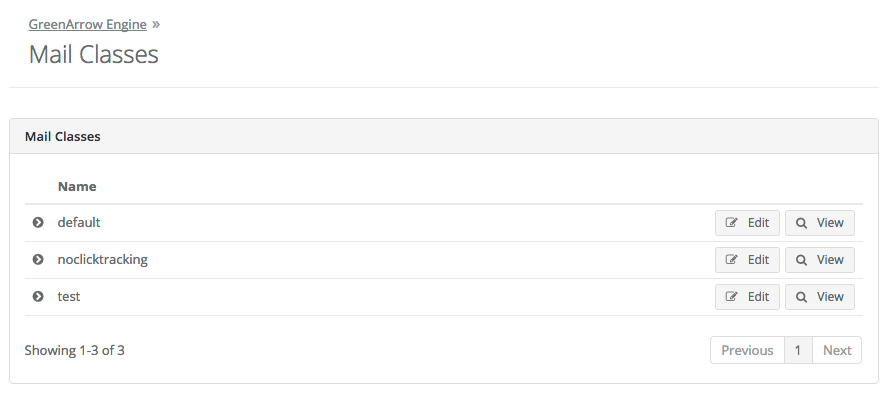
- Fill in the form, then click
Save. This form’s fields are described in theAdding a Mail Classsection above.