Content Editor
EDM Sunset Period
Campaigns can be switched between the default and legacy editors as long as GreenArrow is in the EDM sunset period. Once the sunset period ends, only the default campaign editing interface is available.
While in the EDM sunset period, the default editor is still the default editing experience, but the legacy editor can be enabled on a per-campaign basis.
The act of disabling the EDM sunset period is destructive. Any campaigns with contents still using the EDM editor are converted to raw HTML, and cannot be converted back to EDM.
You can use the edm_sunset command to enable and disable the sunset period.
To enable the sunset period, run the following, customizing the warning text to match the message that you’d like displayed to your customers. We recommend including the date at which you plan on deprecating the legacy interface within this warning:
edm_sunset enable --warning "Support for EDM Designer ends on January 1, 2020. Please transition to another editor before that date."
Here’s an example of how the above warning and button to downgrade to the legacy editor appear in GreenArrow:
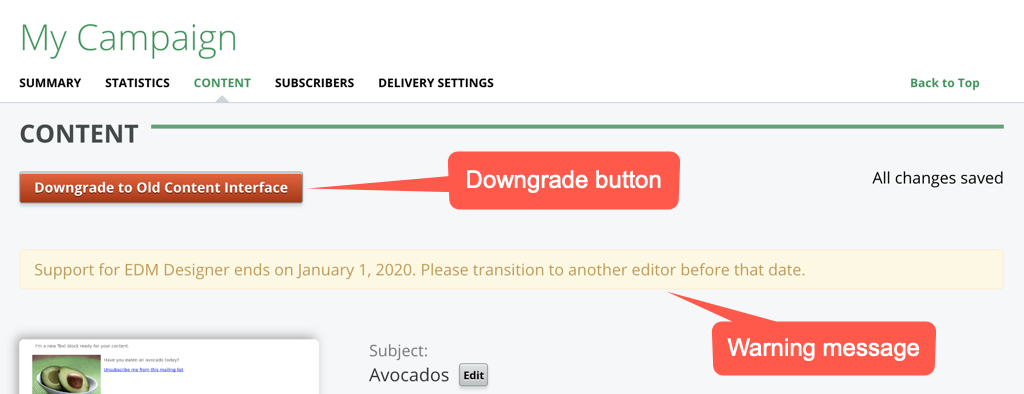
To disable the sunset period, run:
edm_sunset disable
The above command produces a warning prompt that you must enter y to. To bypass the warning prompt, run:
edm_sunset disable --force
BEE Editor Integration
This section only applies to the default editor interface.
The default editor uses the BEE editor by default for editing HTML content. For the BEE editor to work, it must log in to BEE’s servers. GreenArrow’s credentials are used to login by default.
If you prefer to use your BEE credentials, then make the following changes to the System Configuration:
- Set
Use GreenArrow License KeytoNo. - Fill the
Client IDandClient Secretfields in with your BEE credentials. - Click the
Run a test of the BEE credentialsbutton. - Verify that a
Credentials are validmessage appears below the button that you just clicked. - Click the
Update system configurationbutton.
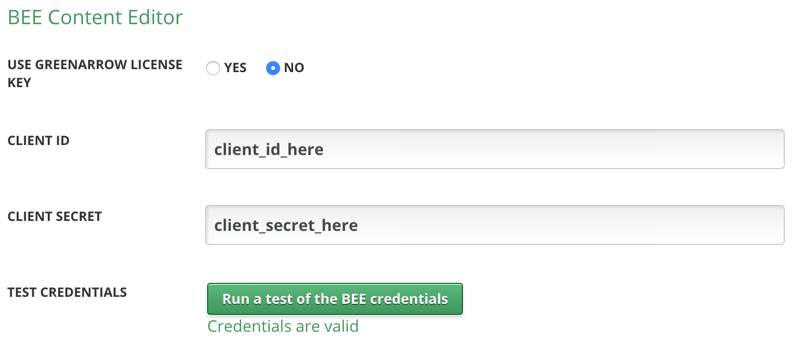
The BEE editor won’t load if you disable GreenArrow’s credentials and provide invalid or empty credentials.
GreenArrow retains the most recent credentials that you saved, even if you switch back to the Use GreenArrow License Key option, so if you wish to erase your credentials, be sure to do that before toggling this field to Yes.
The BEE editor requires a valid BEE-UID (BEE user). GreenArrow creates one BEE-UID for each organization. If you choose to use GreenArrow’s credentials, you are allowed to generate 10 BEE-UIDs by default. If a BEE-UID has not been used to access the editor since the beginning of the previous month, it is expired and no longer counts against your maximum.
If you are using your credentials, there is no limit to the number of active BEE-UIDs that can be used to access the editor, but BEE charges per BEE-UID.
TinyMCE Conditional Comments
This section applies to both the default and legacy editor interfaces.
By default, GreenArrow Studio’s TinyMCE enables the allow_conditional_comments option.
To disable conditional comments, run the following commands:
echo 0 > /var/hvmail/control/opt.studio.tinymce.allow_conditional_comments
touch /var/hvmail/studio/tmp/restart.txt
To re-enable conditional comments, run the following commands:
echo 1 > /var/hvmail/control/opt.studio.tinymce.allow_conditional_comments
touch /var/hvmail/studio/tmp/restart.txt
